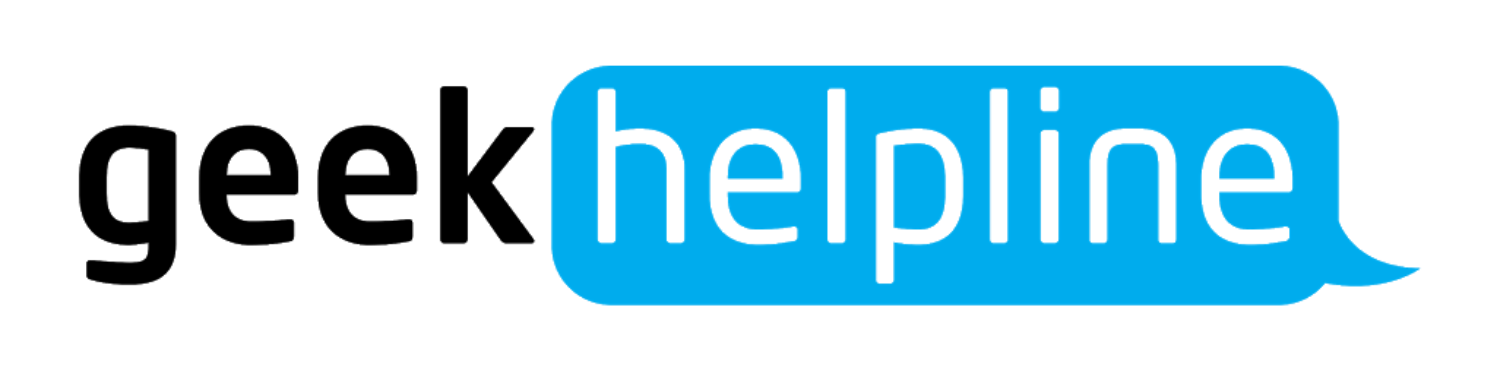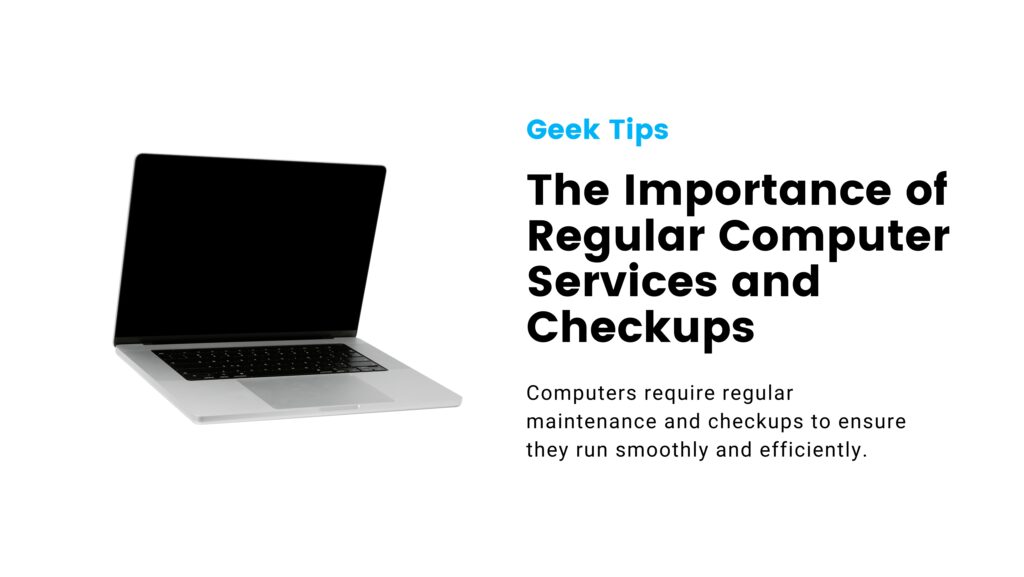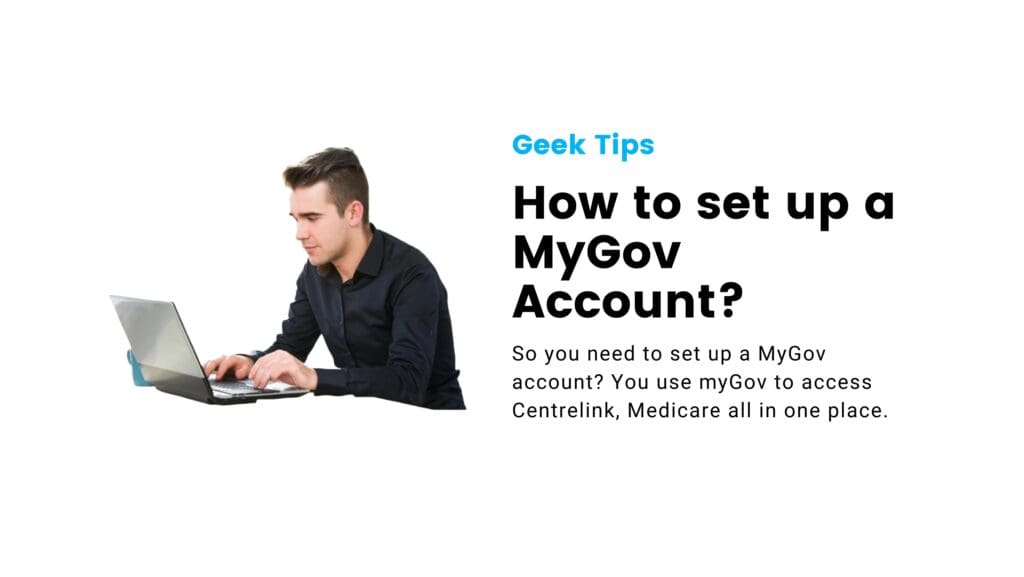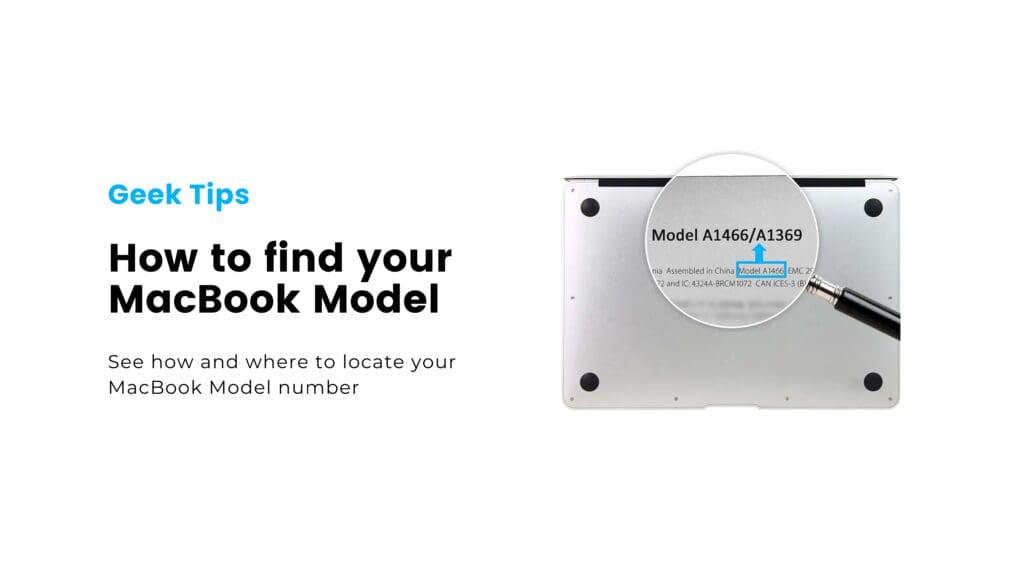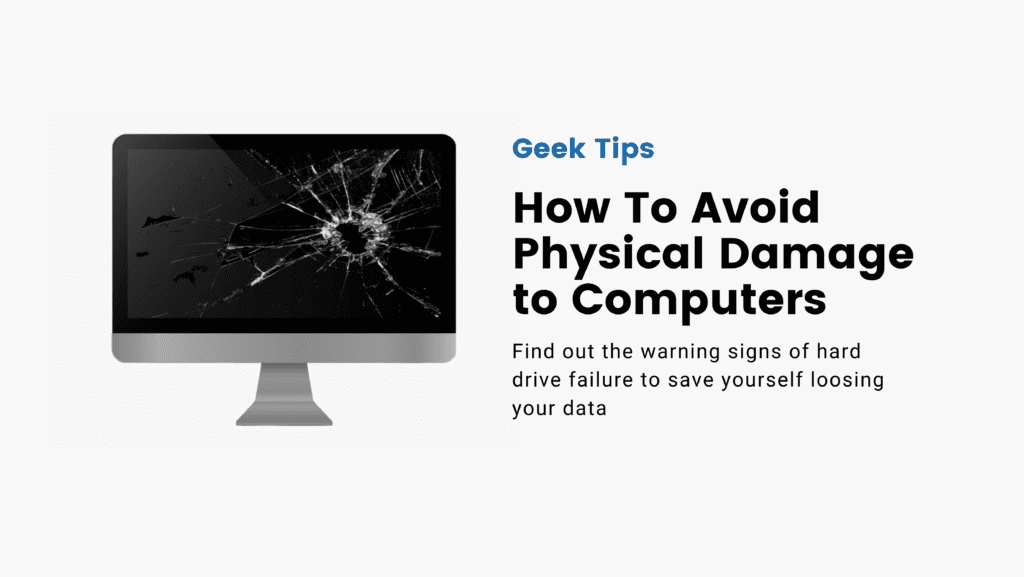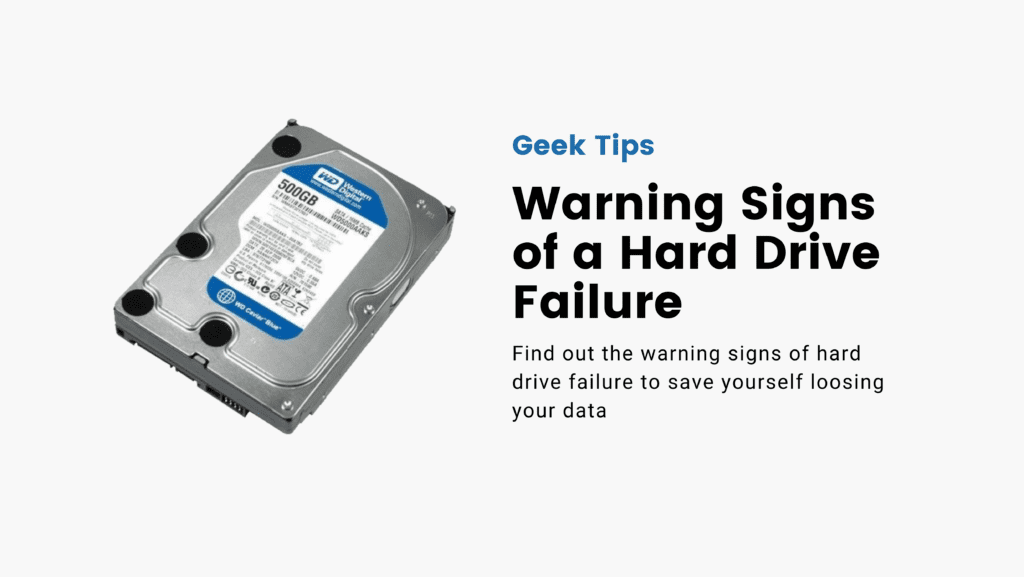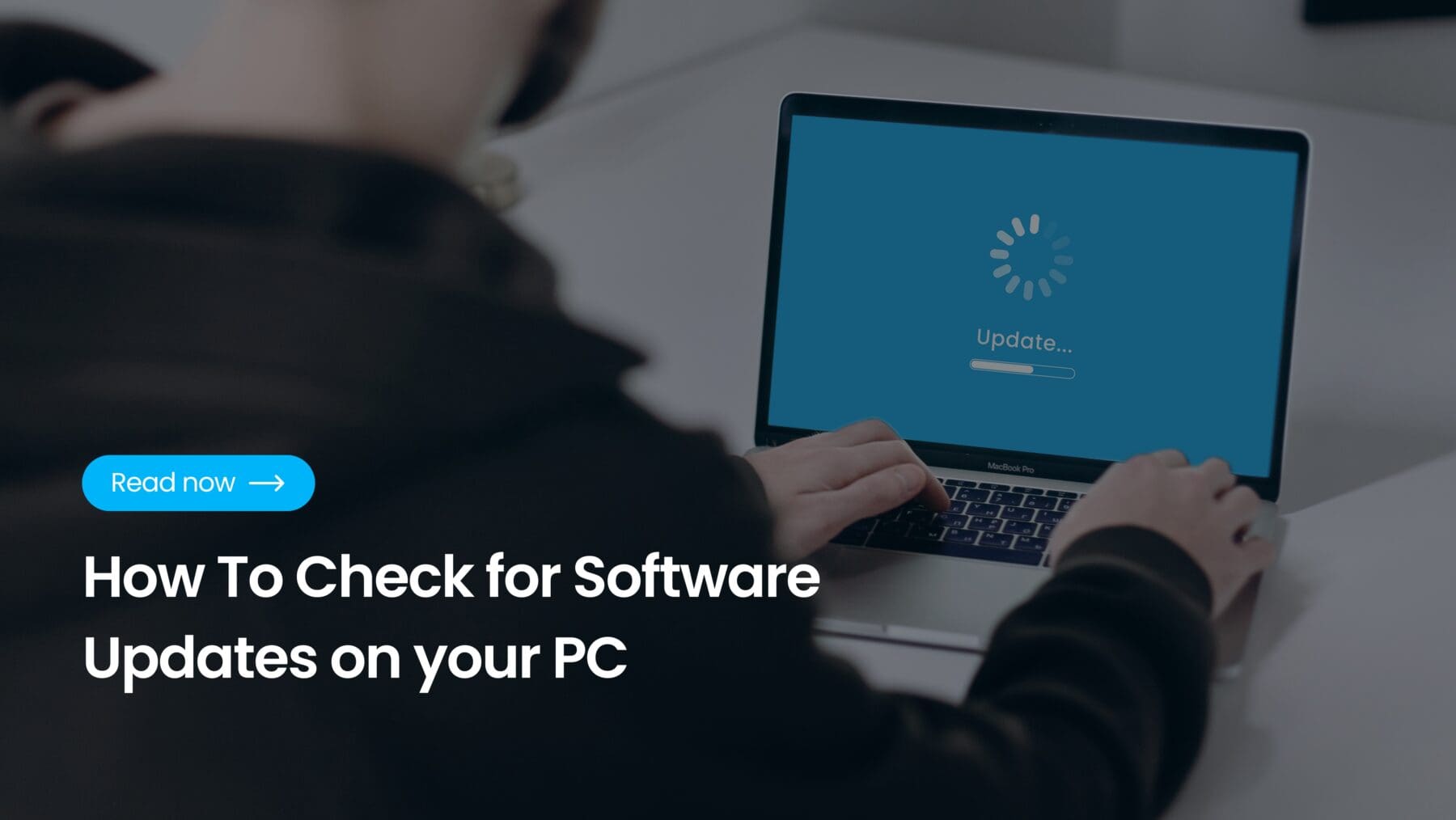In today’s digital age, keeping your computer’s software up-to-date is crucial for security, performance, and functionality. Software updates not only bring new features but also patch vulnerabilities that could be exploited by cyber threats. Whether you’re using a Windows PC, a Mac, or a Linux machine, staying current with updates is essential. In this guide, we’ll walk you through the steps to check for software updates on different operating systems.
For Windows Users
1. Open Settings
Click on the Start menu (the Windows icon in the lower-left corner of your screen) and select Settings (the gear icon).
2. Go to Update & Security
In the Settings window, find and click on Update & Security.
3. Check for Updates
In the Update & Security window, click on Windows Update in the left-hand menu. Then, click the Check for updates button. Windows will now search for any available updates.
4. Install Updates
If updates are found, they will be listed. Click on Install now to begin the installation process. Your PC might need to restart to complete the updates, so save any work before proceeding.
For Mac Users
1. Open System Preferences
Click on the Apple menu in the upper-left corner of your screen and select System Preferences.
2. Go to Software Update
In the System Preferences window, click on Software Update. Your Mac will now check for any available updates.
3. Install Updates
If updates are available, they will be displayed. Click on Update Now to install them. You may need to restart your Mac to complete the installation.
Additional Tips
Automatic Updates: Both Windows and macOS offer options to enable automatic updates. This can save you time and ensure you always have the latest protections and features. In Windows, you can find this under Advanced options in the Windows Update settings. On macOS, there’s an option to Automatically keep my Mac up to date in the Software Update preferences.
Third-Party Software: Remember to check for updates for third-party software you use frequently. Many programs have built-in update features or you can usually find an option to check for updates in the software’s menu.
Drivers and Firmware: Updating your PC isn’t just about the operating system. Keeping your drivers and firmware up-to-date is equally important. For Windows users, tools like Device Manager can help manage driver updates. Mac users typically receive driver updates through the Software Update feature.
Regularly checking for and installing software updates is a simple but vital task to keep your PC running smoothly and securely. Set a reminder to check for updates periodically, or better yet, enable automatic updates to ensure your system is always up to date.
By following these steps, you can ensure that your PC remains in top shape, providing you with a secure and efficient computing experience.